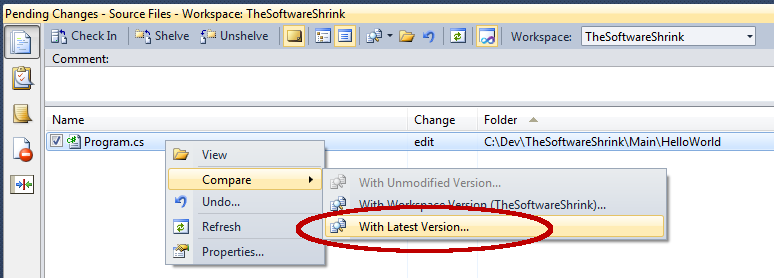When reviewing the pending changes window within Microsoft Visual Studio 2010 the default action of double-clicking an item views the file. To diff the pending changes between the file and the latest version, you have to:
- Right Click the file
- Left Click “Compare”
- Left Click “With Latest Version…”
OUCH! There’s got to be an easier way! Well there is …
You can avoid the mouse dance, by performing a “Compare with Latest Version” by either:
- Holding Shift + Double-Clicking the file
- Highlighting the file and pressing Shift+Enter
You can also change the default behaviour of double-clicking a file to be Compare rather than View. To do this, just update the registry setting:
HKCU\Software\Microsoft\VisualStudio\<ver>\TeamFoundation\SourceControl\Behavior\DoubleClickOnChange
0 : View file
1 : Compare with Latest Version